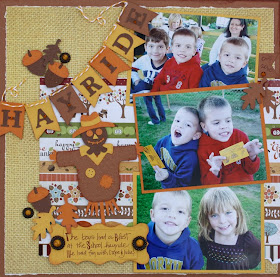
I created this Fall layout for the recent Creative Charms Blog Hop. I am not usually overly concerned and don't usually try to match my photos to the papers I pick out but on this one - they really clashed. So after creating the layout I am going to reprint my photos using a duotone effect in Photoshop. Thought I would share how to do this.
Step 1 - Open up your photo in Photoshop
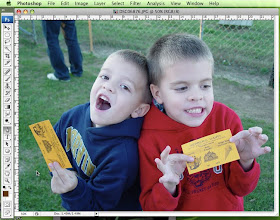 Step 2 - Under Image/Mode Select Grayscale
Step 2 - Under Image/Mode Select Grayscale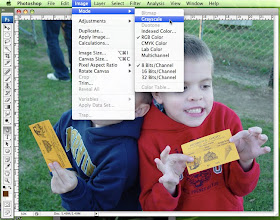 Step 3 - Go back to Image/Mode and Select Duotone
Step 3 - Go back to Image/Mode and Select Duotone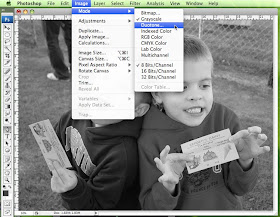 Step 4 - It will bring up a box. I kept mine black and for my second color I picked a gold color. You change the color by clicking on the square of color. Play around with different options until you find a good color combination.
Step 4 - It will bring up a box. I kept mine black and for my second color I picked a gold color. You change the color by clicking on the square of color. Play around with different options until you find a good color combination.
Here is my layout with the duotone photos in place:
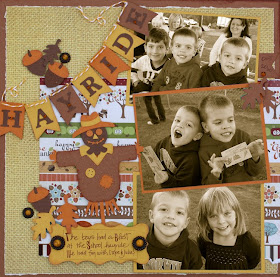
Gives it a whole different look for sure! All the cuts on the page are from SVG Cuts and Embellishments from Creative Charms. Thanks for stopping by.


Oh thanks for that wonderful tip! I always have a hard time editing my pictures
ReplyDeleteVery good tip....and as always a beautiful layout to boot!
ReplyDeleteJust a quick note to let you know that a link to this post will be placed on CraftCrave in the Cutting category today [11 May 01:00am GMT]. Thanks, Maria
ReplyDeleteVery cool! I'm hearing a lot about SVG cuts around, but I don't know what they are! :-)
ReplyDelete