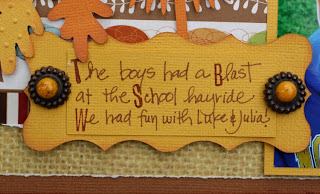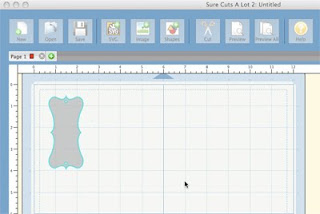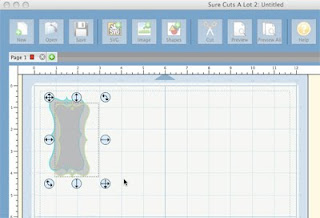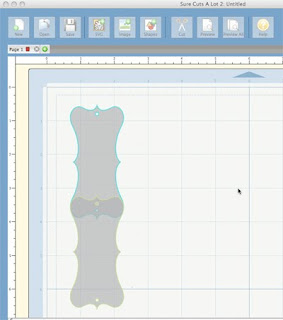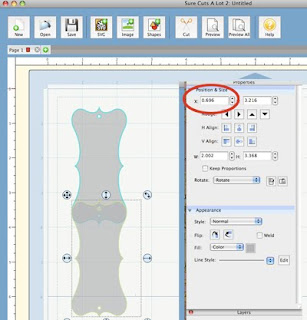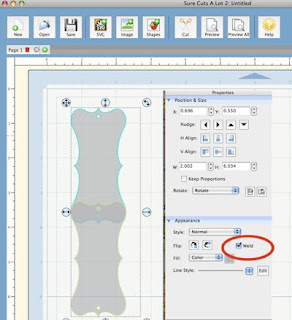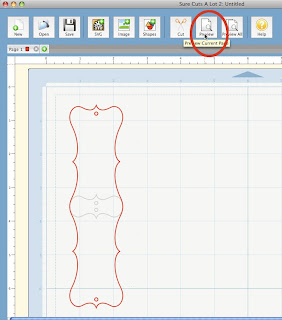Well - I have been wanted to do this for quite some time and finally did it! I must admit it took me a few times to get it right. I used the
Cricut Embossing Folder Kit.Step 1 - I set up the SVGs I wanted to use as my emboss. I used all “thank you” files from
SVG Cuts. The embossing folder is 5.75 wide x 4.25 high and I came in about a 1/2 inch in from the edge.
Step 2 - Place the Cricut Embossing Sheet on the Cricut Mat and cut 2 times.
Step 3 - Peel off the entire sheet as one piece - a little tricky but it worked out for me.
Step 4 - Now here is the part I struggled with - I was peeling off the entire one side but you only peel off the negative area so that side is sticky and place the entire sheet on the left side of the blank embossing folder. Press this down firmly - they even recommend you run it thru the Cuttlebug to make sure it is sticking.
 Step 5
Step 5 - Take the backing off the positive side. When all done fold the folder up so those pieces adhere to the right side of the embossing folder.
 Step 6
Step 6 - Emboss away!
Here is a card I made with the “thank you” embossing folder. I've embossed using this about 20 times and it is still staying intact.

I used
DCWV &
AC Cardstock and
Creative Charms Gradient Pearls along with a ribbon to accent.
If you decide to make your own embossing folder or if you have already done so please email me a photo - would love to share!
Hope you are enjoying your Memorial Day Weekend!


 Step 2 - Click on each image and hit break apart. Delete the "a" from the top one and the "R" from the bottom image.
Step 2 - Click on each image and hit break apart. Delete the "a" from the top one and the "R" from the bottom image. Step 3 - Select the bottom image and move it up on top of the upper image. Select both images by drawing a box around both. Then select WELD.
Step 3 - Select the bottom image and move it up on top of the upper image. Select both images by drawing a box around both. Then select WELD. Step 4 - Select Shadow - Pointy - 2.0. It will look strange but...
Step 4 - Select Shadow - Pointy - 2.0. It will look strange but...