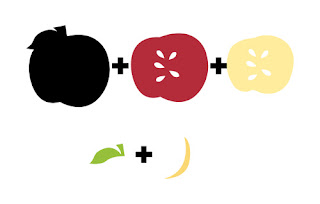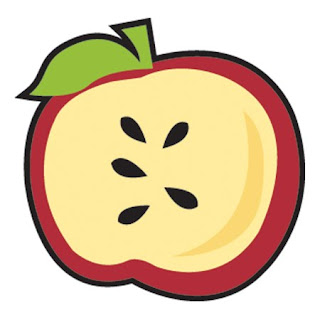When I saw the challenge for
JUGS (Just Us Girls) I knew I wanted to jump in on this one. I created this wall hanging for a friend of mine. She is expecting her first baby.

This is a split negative technique I used.

Here are the details:
Step 1 - I stamped one side of the butterfly swirlies. Black on white paper.

Step 2 - Scanned in and took into Photoshop. Under Image-Adjustment-Curves I dragged the points to opposite corners to create the look of white stamps on black paper. I then Flipped the Canvas Horizontal of the initial scan to get the mirror image. Printed both out.

Step 3 - Created the butterfly image and cut out of chipboard (cereal box) on the Cricut. Mounted the printouts to this and inked the edges.

Step 4 - Since I already had the stamped images digitally I placed those in Illustrator and created the cutouts around the stamped areas using the pen tool.

Step 5 - I cut the plain black and white paper using the butterfly with the cutouts and also cut a chipboard version. I spray glued the white and black paper to the chipboard for the top layer. Inked the edges.

Step 6 - I added some dimensional tape to the back of the top layer and applied to the bottom layer. Added the center of the butterfly.
Step 7 - Added embellishments from
Creative Charms and a ribbon to hang it. I hand wrote a special note on the back using a white pen.


Please send me an email or leave a comment if you'd like more details. My tutorial is just the basics but hope it helps. It really was a fun project and I'm sure I'll be using this technique again!